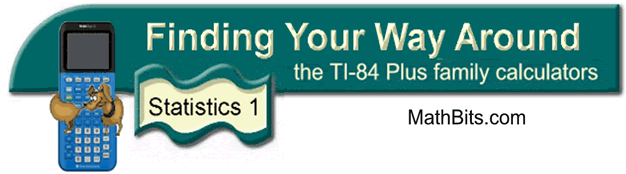
Additional Tidbits of Information
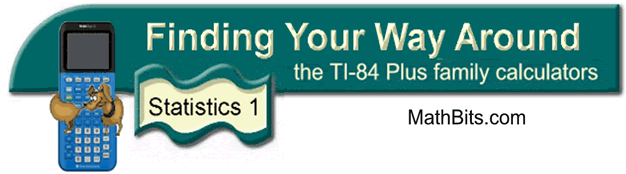
Additional Tidbits of Information
|
Naming a List: |
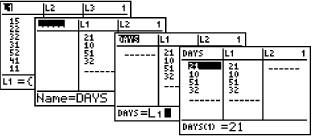 |
| To delete this new list – highlight DAYS and press DEL. This will remove the column listing but not the list from memory. To delete the list from memory, choose 2nd MEM, #2 Mem Mgmt/Del, #4 List, arrow down to DAYS, and press DEL. | |
| If L1 - L6 disappear from your listings: If any of your lists, L1 through L6, should disappear from your columns, choose STAT, #5 SetUpEditor. This will restore all lists L1 through L6. It will not remove data in residence. |
|
|||||
| To Automatically Fill a List: (when the entries are the result of the evaluation of an expression) Highlight L1. Choose LIST (2nd STAT). Choose OPS from the top. Choose #5 seq( . Type (x, x, 0, 10, 1) to automatically generate numbers from 0 to 10. The parameters are (expression, variable, begin, end, increment). |
|
|||||
| Other Valuable Options from
the OPS menu: #4 Fill( - replaces each value in a list with a constant value - Fill (8,L3) will fill L3 with 8s. If L3 is empty you will need to dimension the list first so that the calculator knows how many constants to create. 5→dim(L3) tells the calculator that L3 will contain 5 values. #6 cumSum( - returns cumulative sums of the elements in the list, starting with the first element - If L1 contains {1,2,3,4,5}, then cumSum(L1) will return {1,3,6,10,15} |
||||||
| To Add the Entire List: From the home screen, choose LIST (2nd STAT). Choose MATH at the top. Option #5, sum(, will add all of the elements in the list. sum(L1) will add all of the elements in L1. |
||||||
| To Create a Dynamic List: (a list in L2, based upon L1, that
will change automatically when L1 is updated.)
Create L1 to contain the prices {12.95, 34.50, 50, 15.75, 67, 24.95}. Create L2 to contain the 8% sales tax on each of these prices.
Using the quotes (ALPHA +) when entering the formula for L2 will create a dynamic situation where L2 will automatically update when L1 changes. Notice the marker placed at the top of L2 designating that this list is dynamically created.
|
||||||
![]()
Finding Your Way Around
TABLE of CONTENTS