To Remove a Split-Screen Table:
• Press  - Z (undo) to remove a split-screen table. - Z (undo) to remove a split-screen table.
Here are some other options:
• If you want to remove a split-screen table, but not lose the table, you can simply force it into a full screen document.  - 6 which will also leave you with a full screen graph. - 6 which will also leave you with a full screen graph.
• If you move on, do other things, and THEN want to go back and remove a table, you can...
1. Position yourself in the table window.
Remember to use  - - to move between multiple windows on the screen. to move between multiple windows on the screen.
2. Press  -K to select that window (the edge of the window will be blue) -K to select that window (the edge of the window will be blue)
3. Press Clear (above the Delete key) to remove the table from its window.
4. You will return to a full screen graph.
|
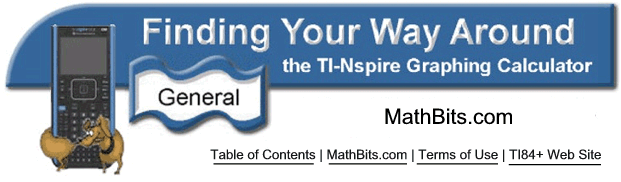
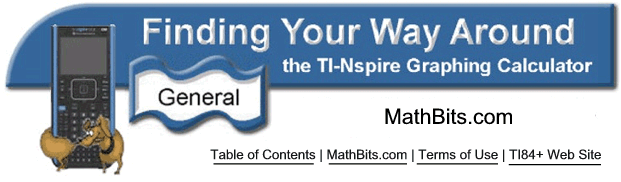
![]()